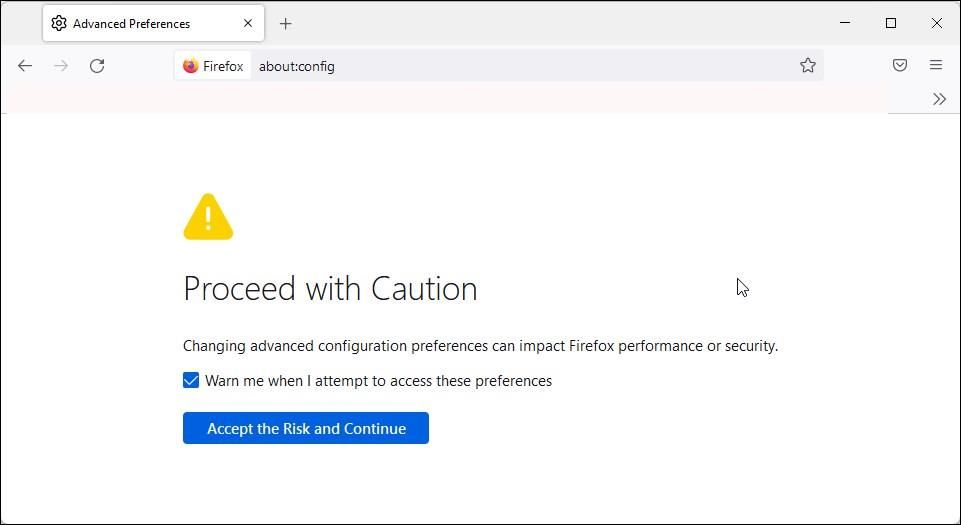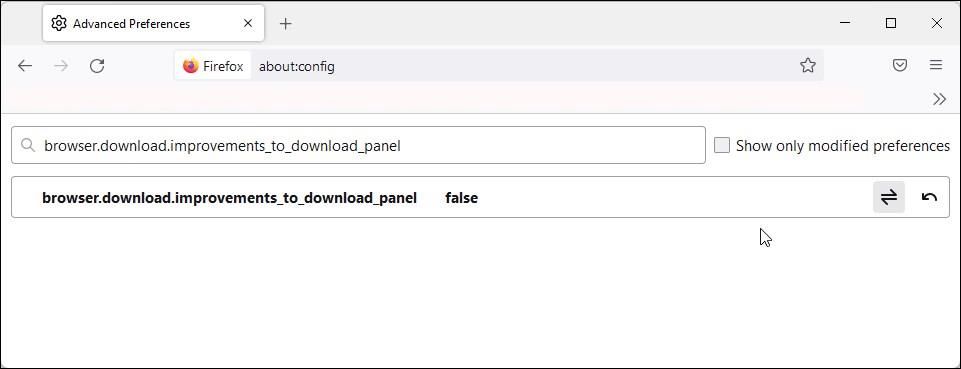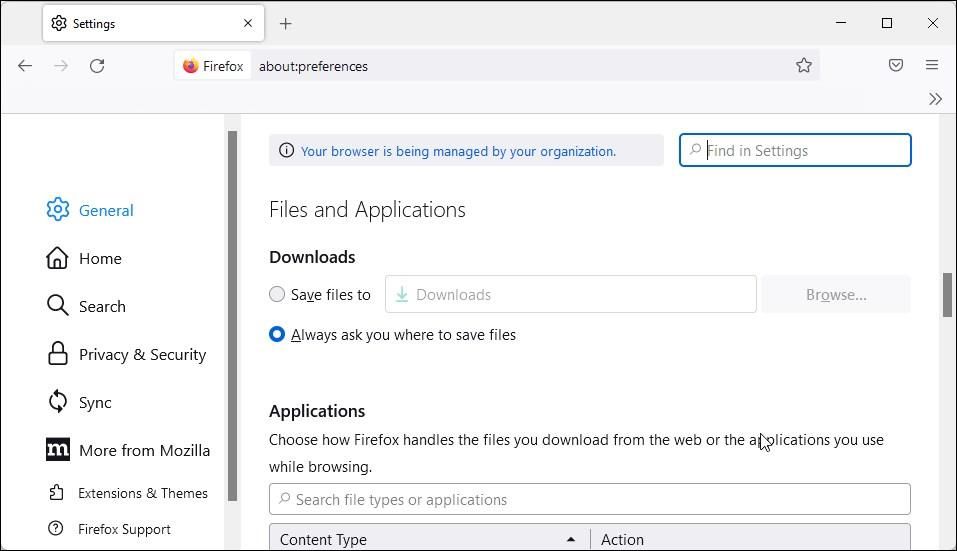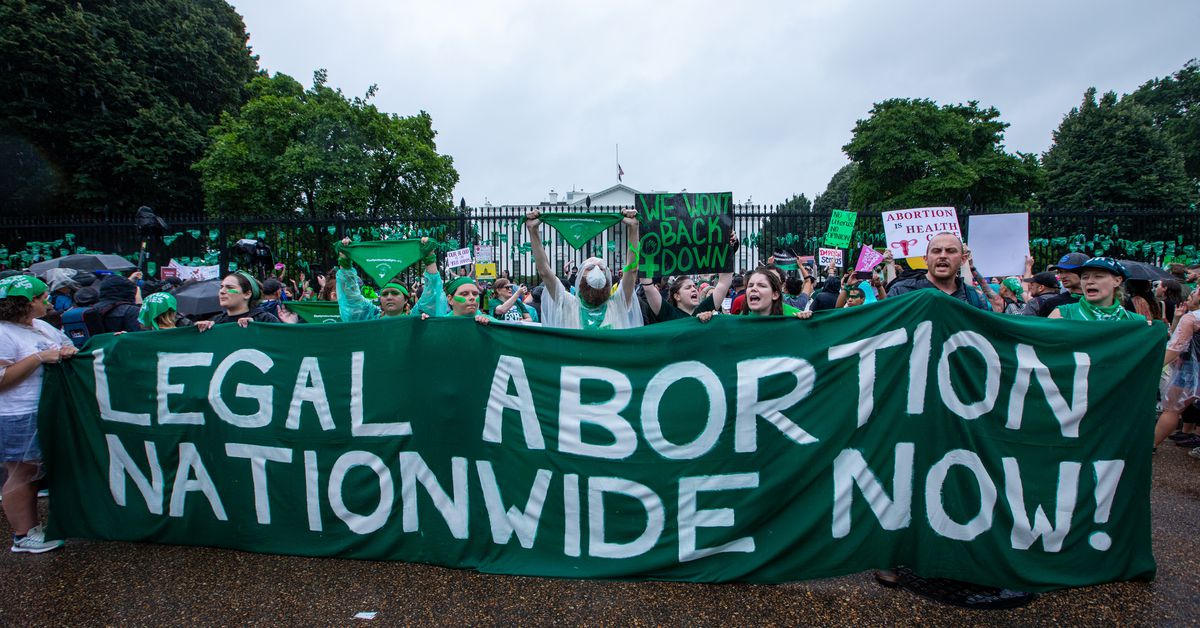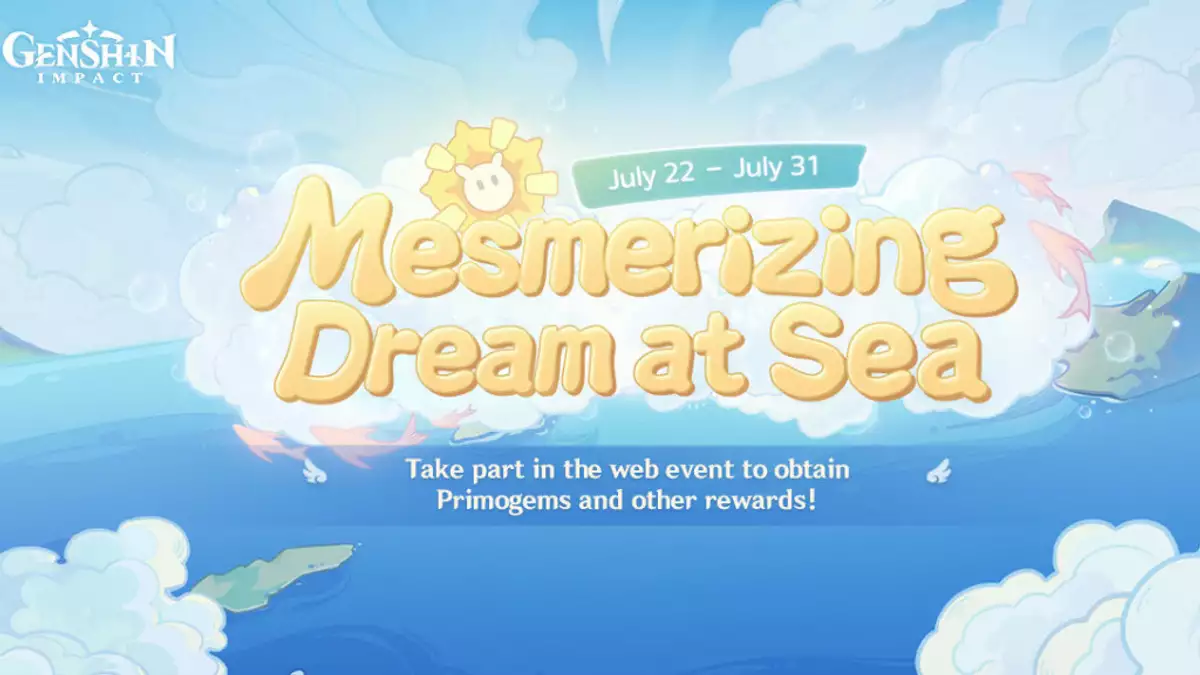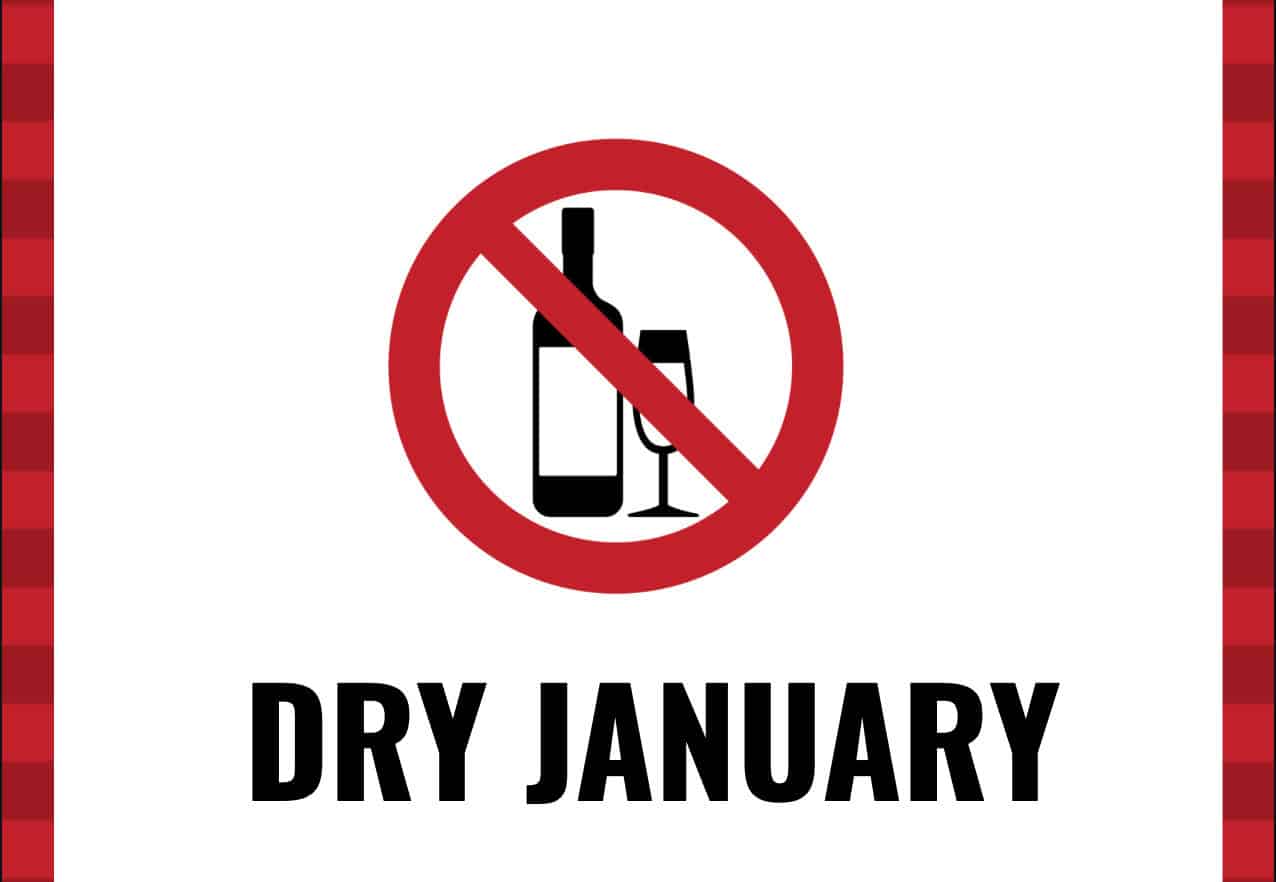[ad_1]
If you’re old-school and found Firefox’s download confirmation prompts handy, here’s how you can force the browser to show the prompts again.
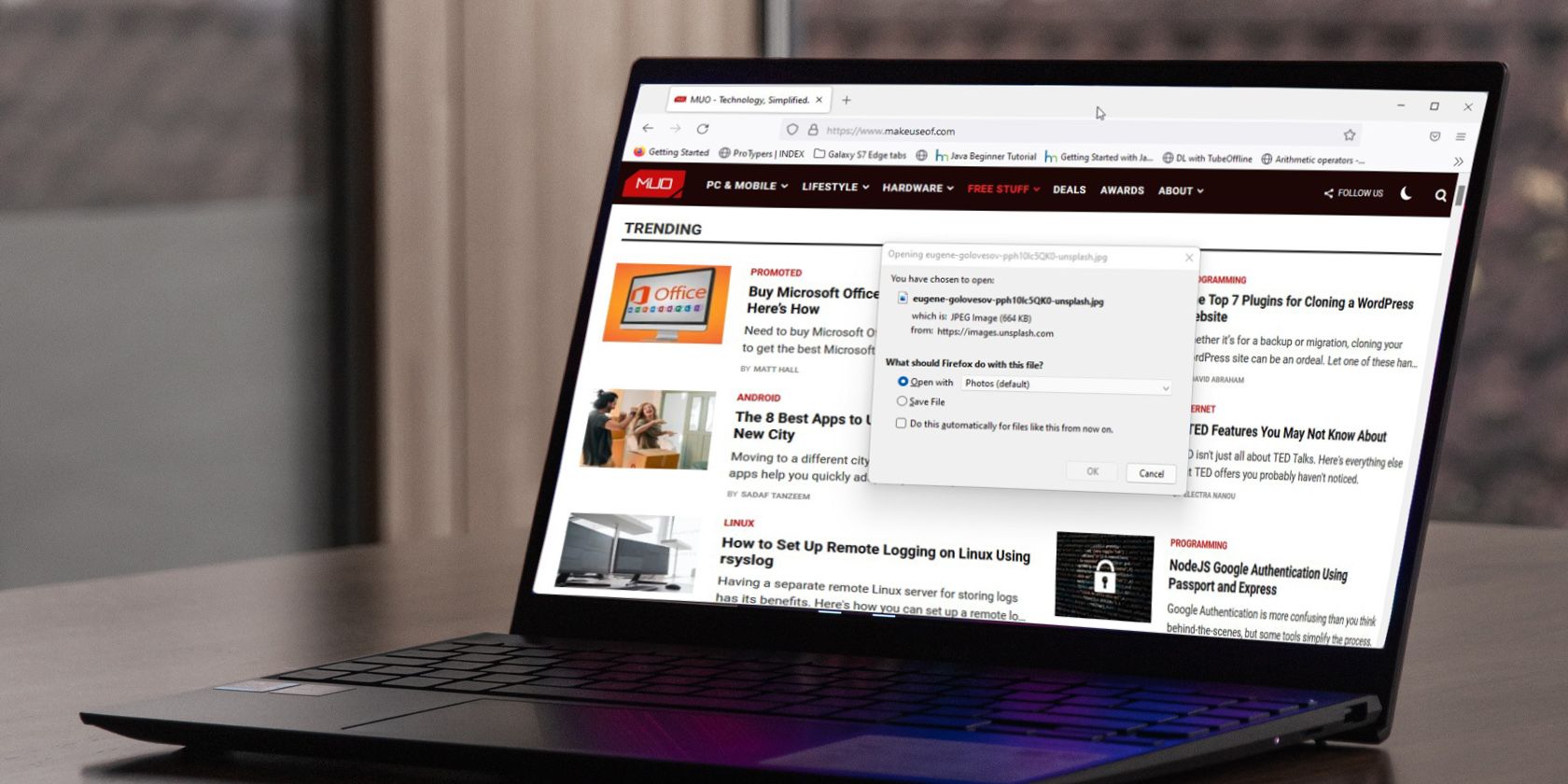
The classic download confirmation prompts in Firefox let you control the browser’s download flow. You can allow or cancel downloads, select the save location, or open the file with a different program.
However, Firefox 98.0 and above comes with the Optimized Download Flow feature. Due to this, the web browser does not ask for download confirmation anymore.
Fortunately, Firefox hasn’t removed the classic download confirmation prompt completely. You can disable the new browser download improvement flag to restore the classic download prompt in Firefox. Here’s how to do so.
What Is Firefox Optimized Download Flow?
There are plenty of reasons to use Firefox, but one of them is optimized download flow. The new optimized download flow feature in Firefox skips the download confirmation prompt and downloads the file automatically.
It’s a handy feature if you don’t want to take download action for individual files. Additionally, you can also set a default application to open files of the same types automatically.
How to Restore Classic Download Confirmation Prompt in Firefox
If you prefer to control each file’s download location and actions, you probably won’t like the new changes. If so, you can force Firefox to show the download confirmation prompt by disabling the new download improvement flag in Firefox.
To restore classic download confirmation prompt in Firefox:
- Launch the Firefox app and type “about:config” in the address bar. Hit Enter to open the advanced configuration preferences panel.
- Click on Accept the Risk and Continue.
- Next, copy and paste the following in the search preference bar:
browser.download.improvements_to_download_panel
- By default, this preference is set to True. Click the Toggle switch (⇌ icon) in the top-right corner to change the preference value to False.
- Alternatively, you can double-click on the preference to change it from true to false.
- Once done, relaunch Firefox.
Now, Firefox will show the download confirmation prompt whenever you try to download a file. To restore the new default download flow, change and set the browser.download.improvements_to_download_panel configuration preference to true.
Note that if you only want to set up Firefox to ask you for a download location every time, then do the following.
- Launch Firefox and click on the Application Menu icon in the top-right corner.
- Select Settings.
- In the General tab, scroll down to Files and Applications.
- Here, select Always ask you where to save files.
That’s it. Firefox will now prompt you to select a location to save the file.
Restore the Classic Download Prompt in Firefox
The new change to Firefox download flow is in sync with other modern browsers such as Chrome and Edge, which have done away with the download confirmation prompt.
But, if you prefer to have more control over each download, you can disable the new feature and force Firefox to show the confirmation prompt.
Read Next
About The Author
[ad_2]
Source link